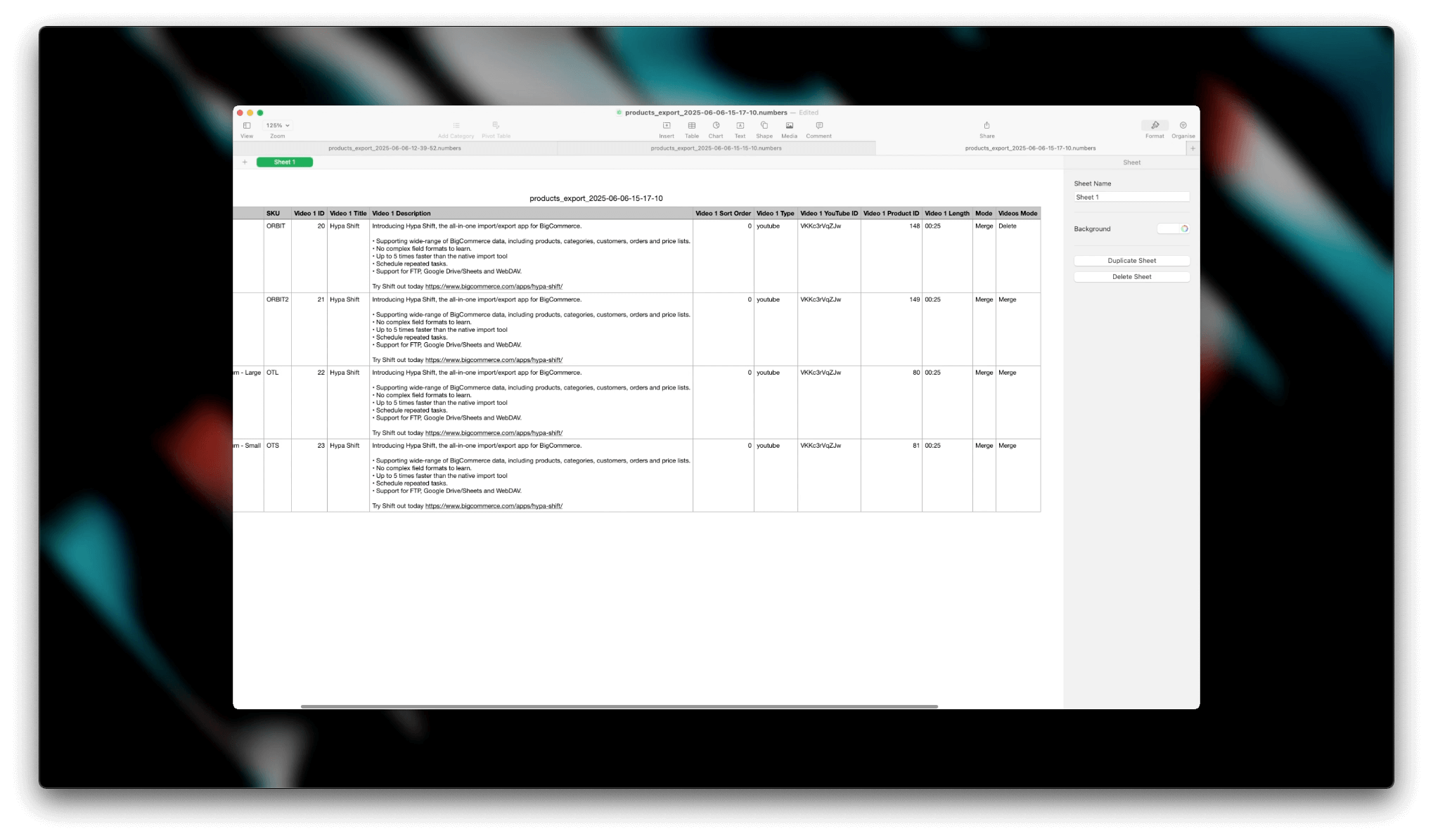Bulk update product videos
Need to update videos across many products? Shift makes bulk updates easy.
In this guide, you'll learn how to:
- Add videos to multiple products
- Update existing product videos
- Delete product videos in bulk
Adding videos
Start by exporting your products. Filter the export to include only the products you want to update. Be sure to select the Videos resource so you can see any existing videos per product.
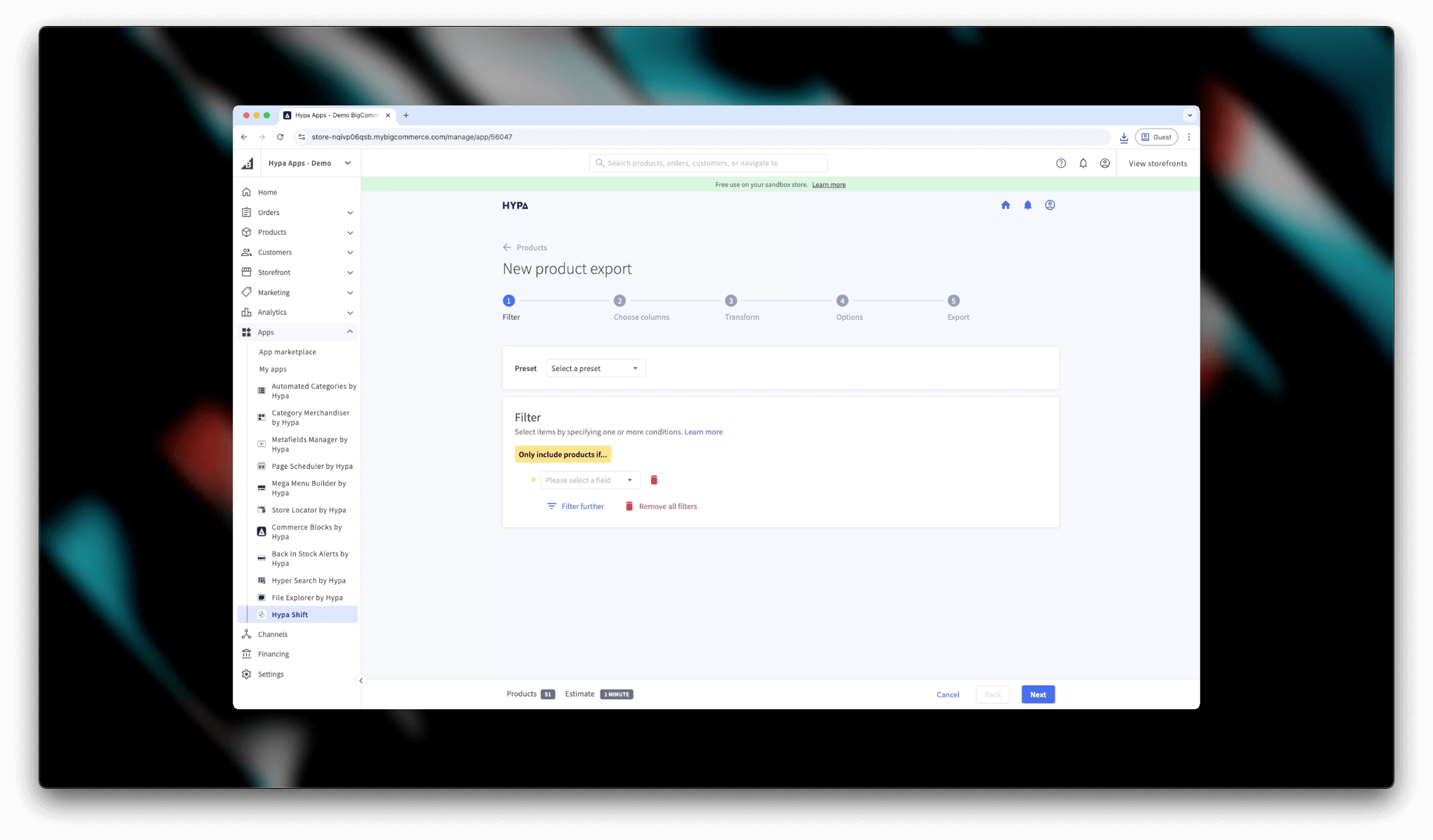
To add new videos, include the following columns in your import file:
Video 1 Type– Set this toyoutubeVideo 1 YouTube ID– The YouTube video ID (the part afterv=in the URL)
To add multiple videos, increment the number: Video 2 Type, Video 2 YouTube ID, and so on.
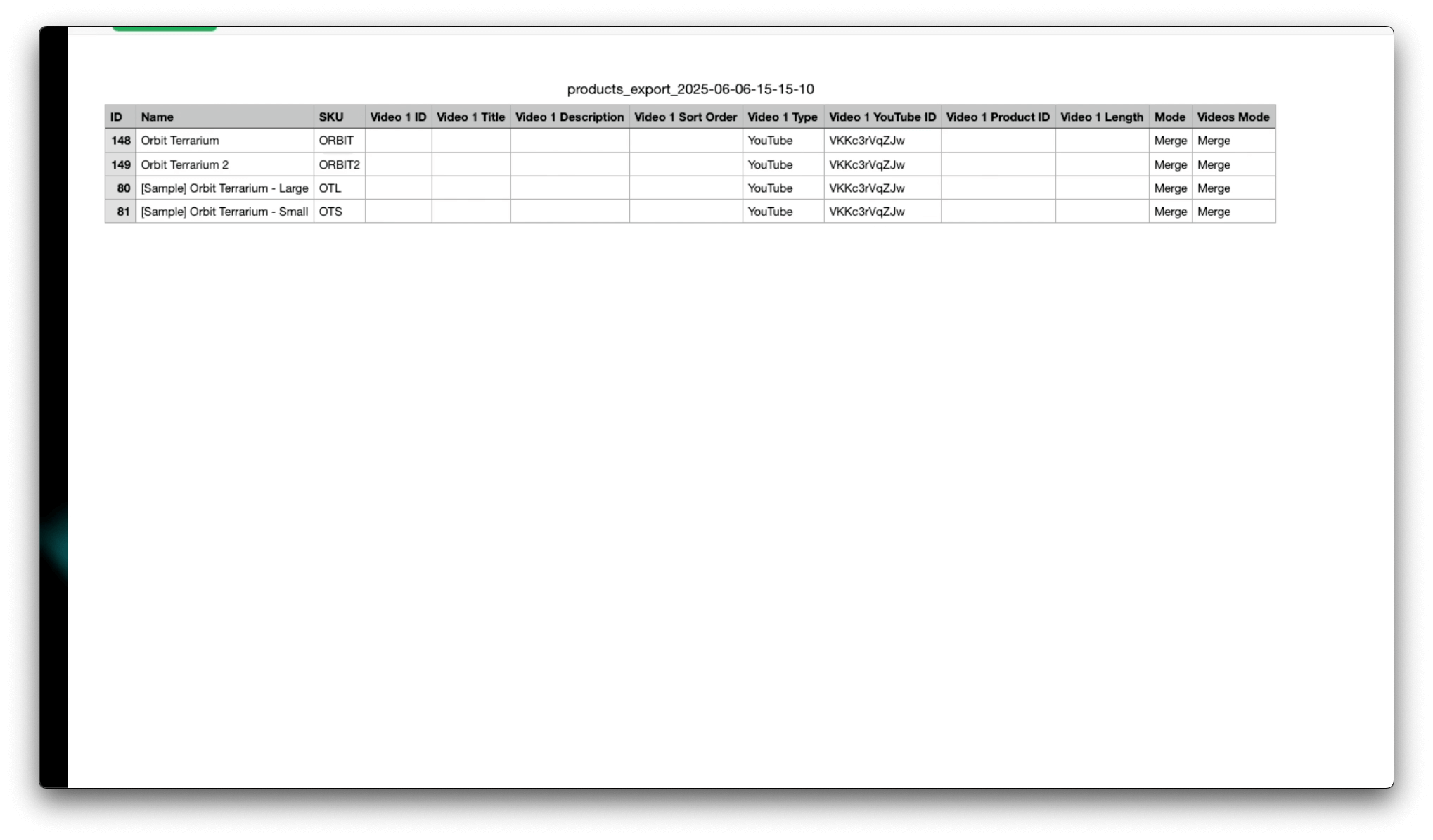
Once your file is ready, upload it using the import tool. If you've kept the original export structure, you can proceed without adjusting any import settings.
Updating videos
Want to edit video details like title, description, or sort order?
- Export your products with the Videos resource.
- Update any of the following columns:
- Video 1 Title
- Video 1 Description
- Video 1 Sort Order
- Re-import the file.
Make sure the Video 1 ID column is included to identify which video to update.
Deleting videos
To delete video, you can't simply remove the video from the file. Instead, you need to import the videos you wish to
delete and choose the import mode of Delete.
To delete videos, you can’t just leave them out of the file, you must explicitly mark them for deletion.
Here's how:
- Create or export a file with the videos you want to delete.
- Add a new column:
Videos Mode - For each product you want to delete videos from, set the value of
Videos ModetoDelete.
Shift will delete any videos listed for that product, identified by their Video ID.
Empty Videos Mode columns will default to Merge.