Categories template
Create and update BigCommerce categories using Shift.
Quick start
The best way to get started is to run an export and use the file as a guide to the format required.
You can also download the category template.
Import & export columns
Basic columns
| Column | Description |
|---|---|
| Mode | The import mode for this row. See import modes for more information. |
| Name | The category name. This field is required to create a new category. It must be fewer than 50 characters and it must be unique between its siblings in the category tree. |
| Category ID | This is the unique identifier provided by BigCommerce for existing categories. It's unique per BigCommerce store. This field is required to update existing categories. It is a read-only field. |
| Parent ID | The ID of the parent category. If no parent category is provided, then a Tree ID is required |
| Tree ID | The ID of the Category Tree that this category belongs to. You cannot update the Tree ID of a category. It can only be sent when creating a category. It is required if no parent ID is provided. |
| URL | The storefront URL for the category. This is required to create a category. |
| Category UUID | This is an alternative BigCommerce unique identifier for the category. It is a read-only field. |
| Description | The category description which can be displayed on the storefront. This fields supports HTML formatting. |
| Views | The number of page views this category has. This field is read only. |
| Sort Order | When this category is displayed in the navigation menu, sibling categories are ordered in ascending order using this field. This means that lower sort orders are shown earlier. |
| Page Title | The SEO title. This field must be shorter than 255 characters. |
| Meta Keywords | The SEO keywords. These should be pipe-separated ` |
| Meta Description | The SEO meta description |
| Layout File | The file to use to render the category in Blueprint powered storefronts. This field is read only for Stencil & Catalyst powered stores. |
| Image URL | The image to use for the category on the storefront. The image should first be uploaded to WebDAV content directory and then the public URL imported into the spreadsheet. Find our more about importing images. Example value: https://store-abcdef123.mybigcommerce.com/product_images/hypa-logo.png |
| Is Visible | Whether the category is visible on the storefront. Example values: 1, 0, Yes, No, True, False |
| Search Keywords | A comma-separated list of keywords that can be used to optimise the onsite search to ensure categories are suggested where appropriate. |
| Default Product Sort Order | The default order that products are shown in when viewing this category. Allowed values: use_store_settings, featured, newest, best_selling, alpha_asc, alpha_desc, avg_customer_review, price_asc, price_desc |
Metafield columns
| Fields | Description |
|---|---|
| Metafields Mode | The import mode for this metafields. See import modes for more information. |
| {namespace}.{key} | You can create and update category metafields by adding a column named after the metafield namespace and metafield key separated by a .. If the metafield already exists for the category, it will be updated, otherwise, it will be created.The metafield namespace and key each must be fewer than 65 characters. Metafield values can be up to 65,535 characters long. An empty string or a string with only whitespace is not a valid metafield value. All metafields will be created with write and storefront access permissions so they can be queried via the storefront GraphQL API. |
info
As we don't know the names of metafields in advance, you can only select all metafields when exporting.
Import modes
Use Import modes to control the import behaviour.
The Mode column on import is used to determine what kind of update action is performed for each row.
| Mode | Action |
|---|---|
Merge | Existing items are updated. New items are created. Missing columns or empty column values are ignored. This is the default mode. |
Update | Existing items are updated. New items are ignored. Missing columns or empty column values are ignored |
Create | New items are created. Existing items are ignored. |
Replace | Existing items are deleted and recreated. New items are created. This is the same as a Delete followed by a Merge. |
Delete | Existing items are deleted. |
Skip | This item is ignored |
Then, within each row, you can control the update behaviour for specific sets of fields.
| Column name | Notes |
|---|---|
Metafields Mode |
Export filters
You can filter category exports by:
- Channel
- Specific categories
- Name
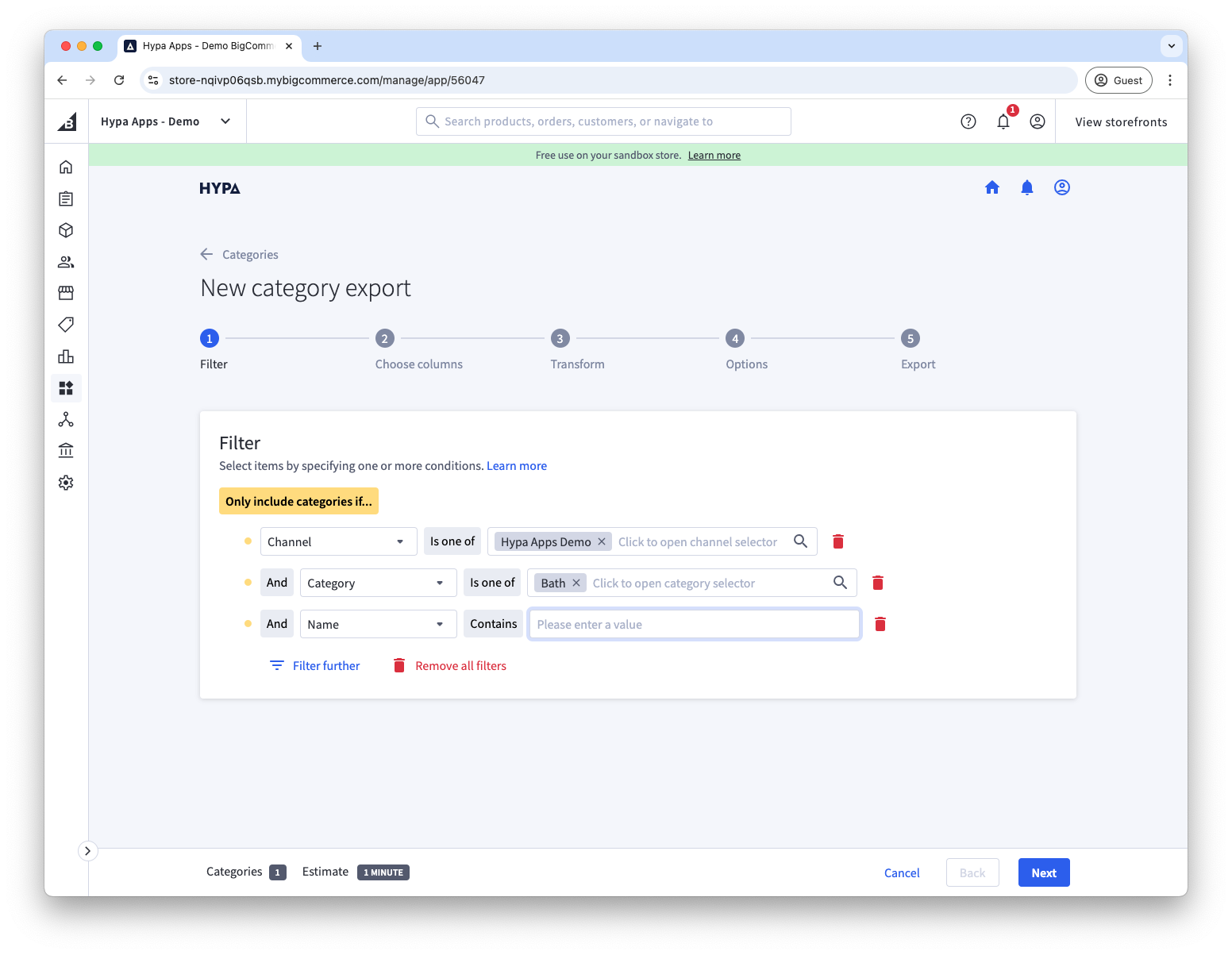
info
As you reduce the number of items in your export, or change what data should be included, the estimate of the number of records and duration of the export will be updated