Brands template
Create and update BigCommerce brands using Shift.
Quick start
The best way to get started is to run an export and use the file as a guide to the format required.
You can also download the brand template.
Import & export columns
Basic columns
| Fields | Description |
|---|---|
| Mode | The import mode for this row. See import modes for more information. |
| ID | This is the unique identifier provided by BigCommerce for existing brands. It's unique per BigCommerce store. This field is required to update existing brands. |
| Name | The brand name. All brands must have a unique name. This field must be shorter than 255 characters. This field is required to create a new brand. |
| Page Title | The SEO title. This field must be shorter than 255 characters. |
| Meta Keywords | The SEO keywords. These should be pipe-separated | |
| Meta Description | The SEO meta description |
| Image URL | When importing images, the image should first be uploaded to WebDAV content directory and then the public URL imported into the spreadsheet. Find our more about importing images. Example value: https://store-abcdef123.mybigcommerce.com/product_images/hypa-logo.png |
| Search Keywords | A comma-separated list of keywords that can be used to optimise the onsite search to ensure brands are suggested where appropriate. |
| Custom URL | The relative storefront URL for the brand page, e.g. /brands/common-good |
Metafield columns
| Fields | Description |
|---|---|
| Metafields Mode | The import mode for metafields. See import modes for more information. |
| {namespace}.{key} | You can create and update brand metafields by adding a column named after the metafield namespace and metafield key separated by a .. If the metafield already exists for the brand, it will be updated, otherwise, it will be created. The metafield namespace and key each must be fewer than 65 characters. Metafield values can be up to 65,535 characters long. An empty string or a string with only whitespace is not a valid metafield value. All metafields will be created with write and storefront access permissions so they can be queried via the storefront GraphQL API. |
As we don't know the names of metafields in advance, you can only select all metafields when exporting.
Import modes
Use Import modes to control the import behaviour.
The Mode column on import is used to determine what kind of update action is performed for each row.
| Mode | Action |
|---|---|
Merge | Existing items are updated. New items are created. Missing columns or empty column values are ignored. This is the default mode. |
Update | Existing items are updated. New items are ignored. Missing columns or empty column values are ignored |
Create | New items are created. Existing items are ignored. |
Replace | Existing items are deleted and recreated. New items are created. This is the same as a Delete followed by a Merge. |
Delete | Existing items are deleted. |
Skip | This item is ignored |
Then, within each row, you can control the update behaviour for specific sets of fields.
| Column name | Notes |
|---|---|
Metafields Mode |
Export filters
You can filter brand exports to only include specific brands, or filtering by brand name:
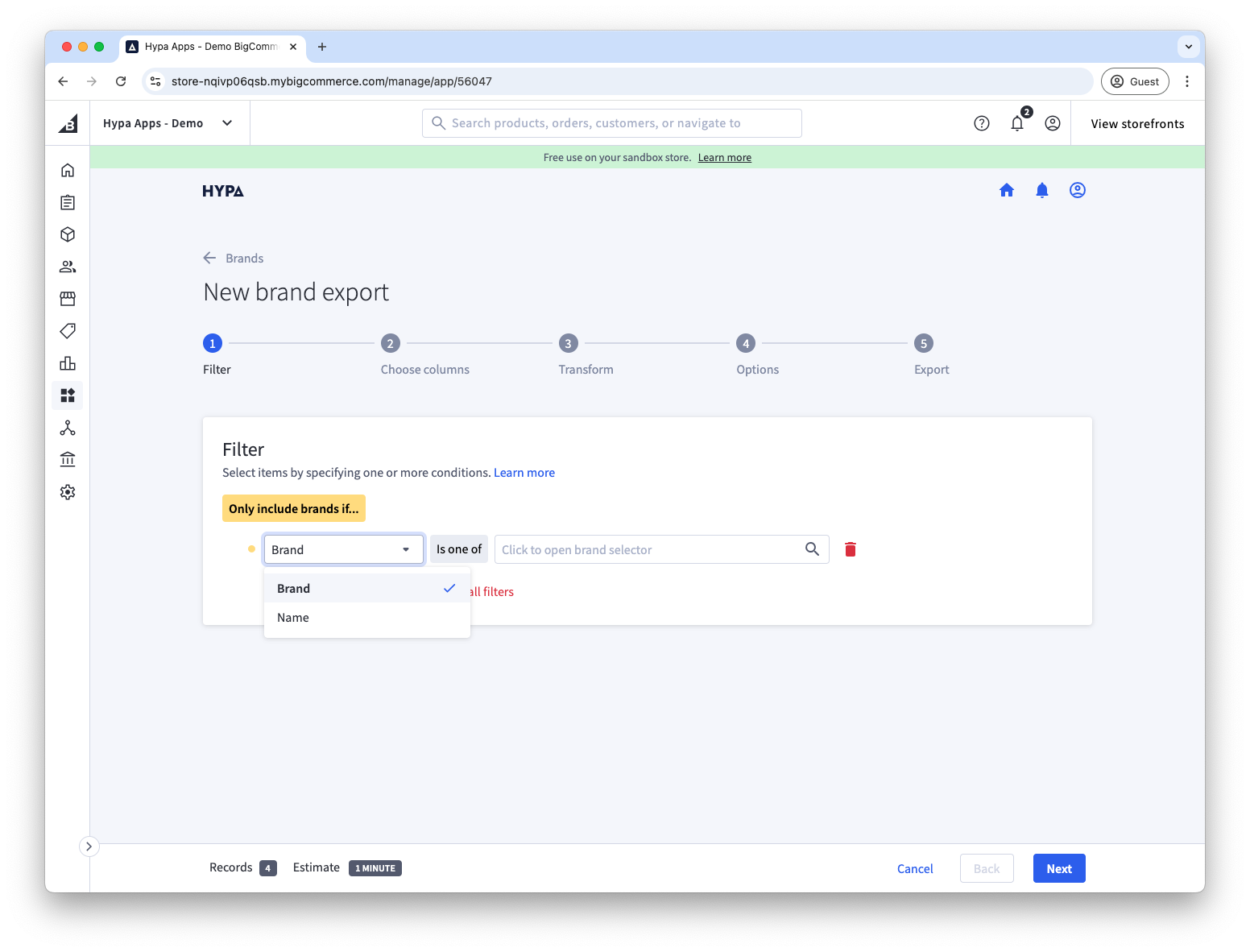
As you reduce the number of items in your export, or change what data should be included, the estimate of the number of records and duration of the export will be updated